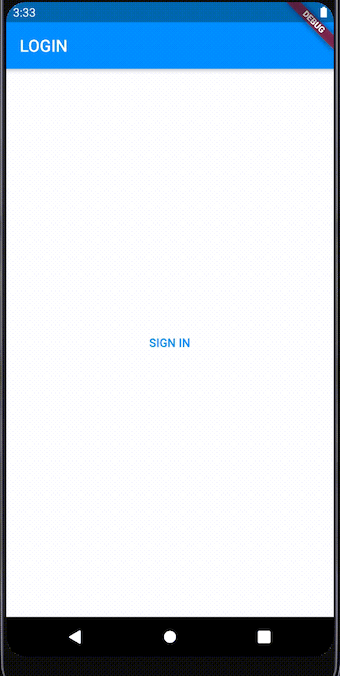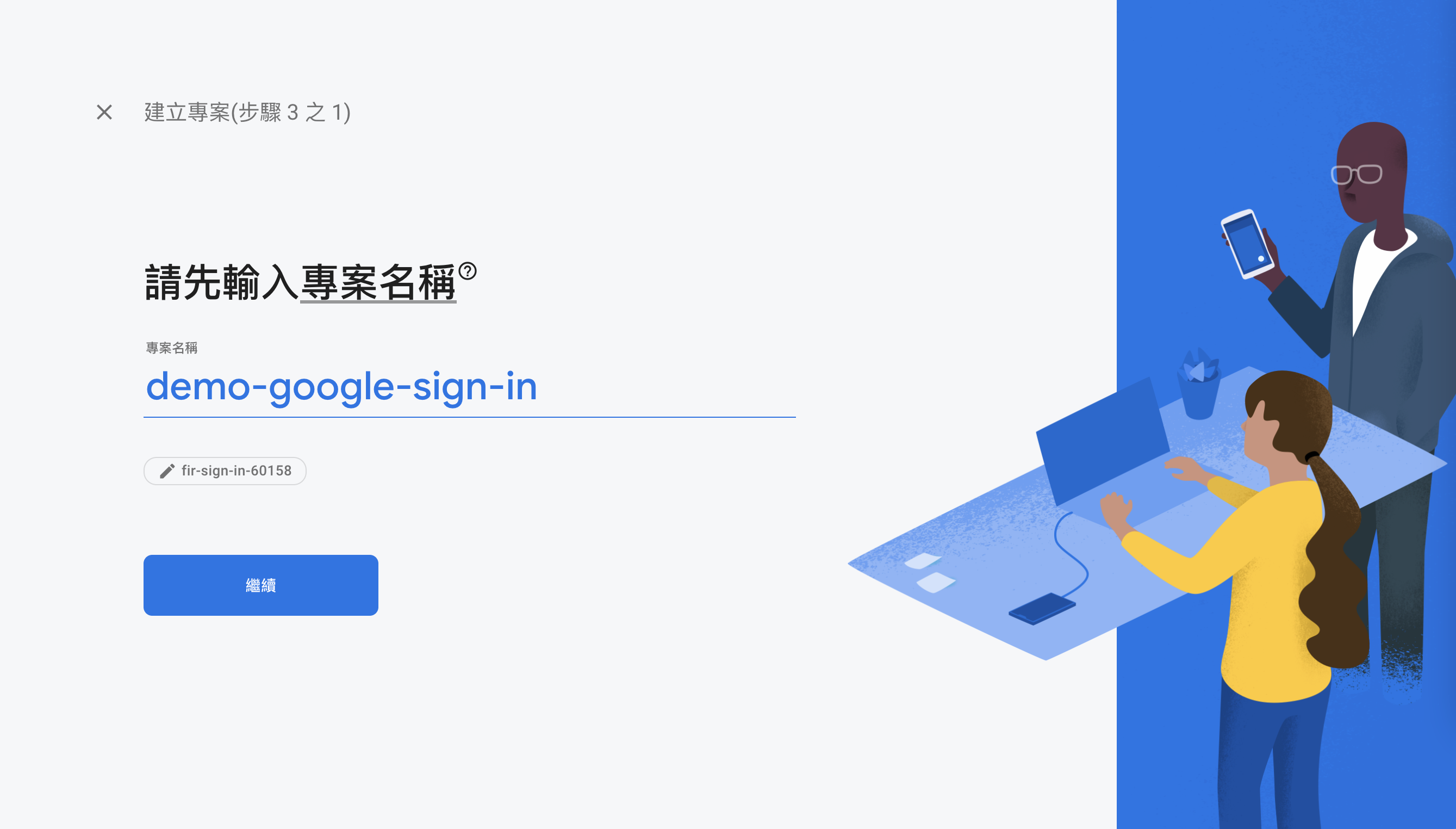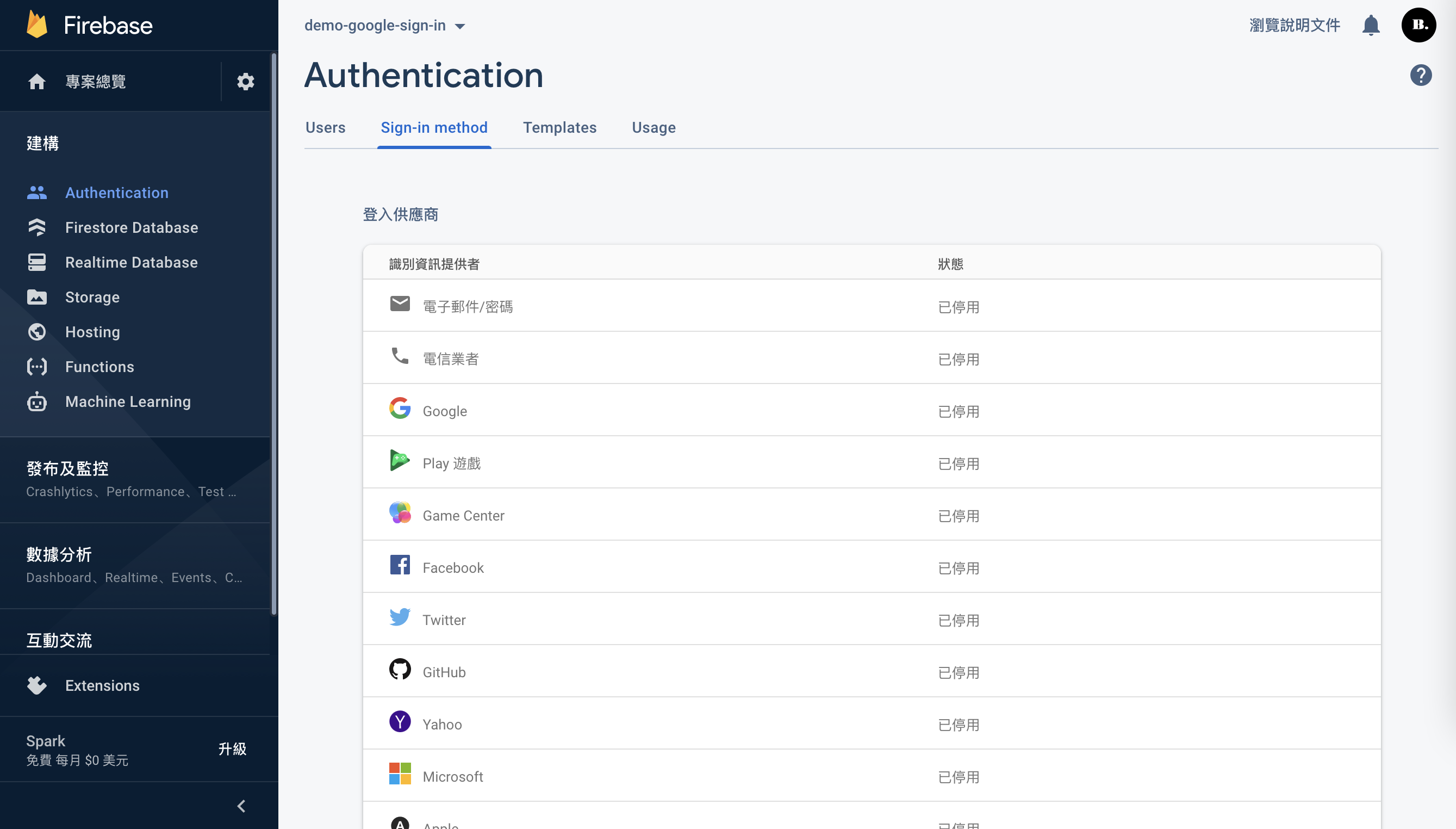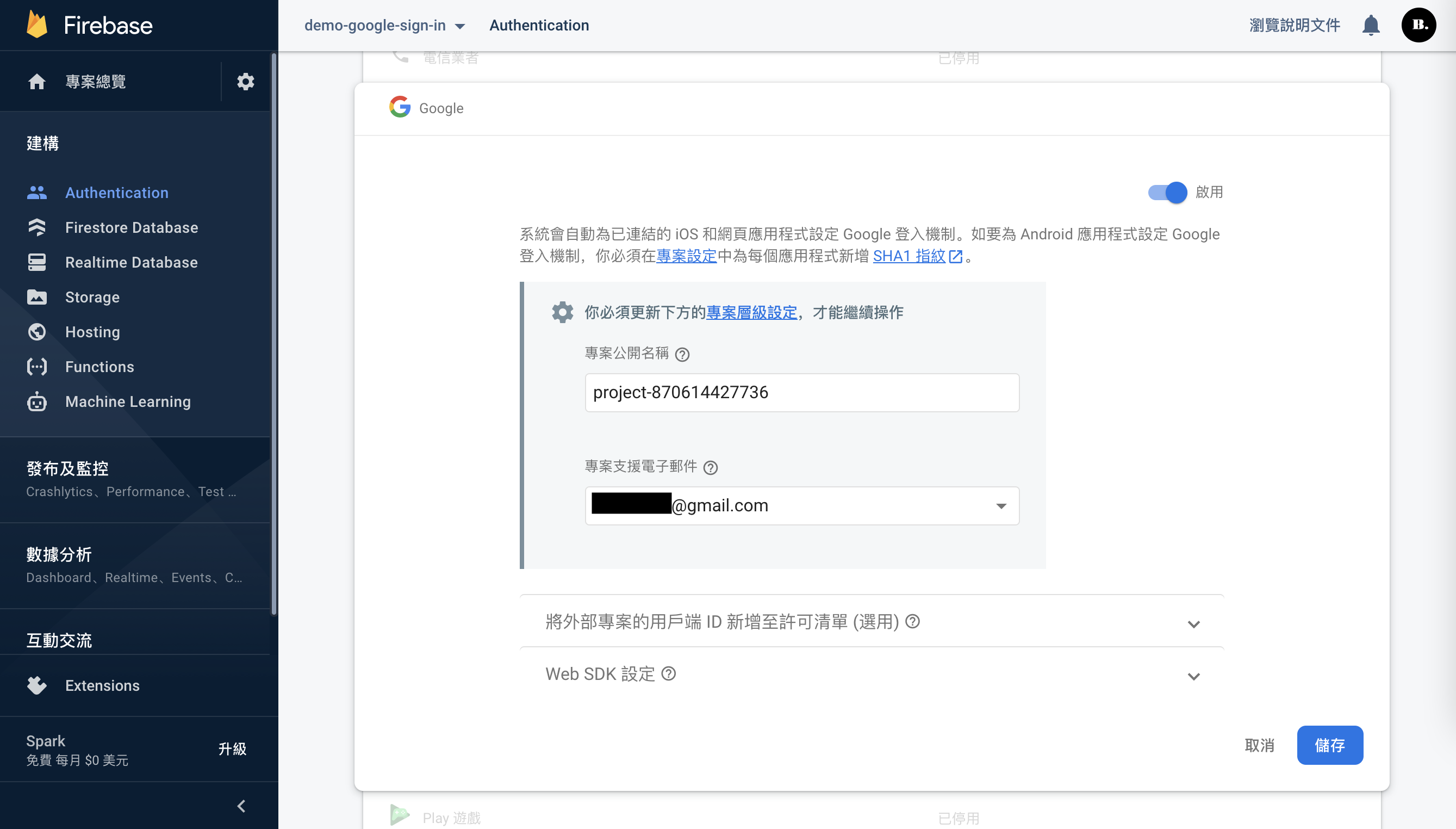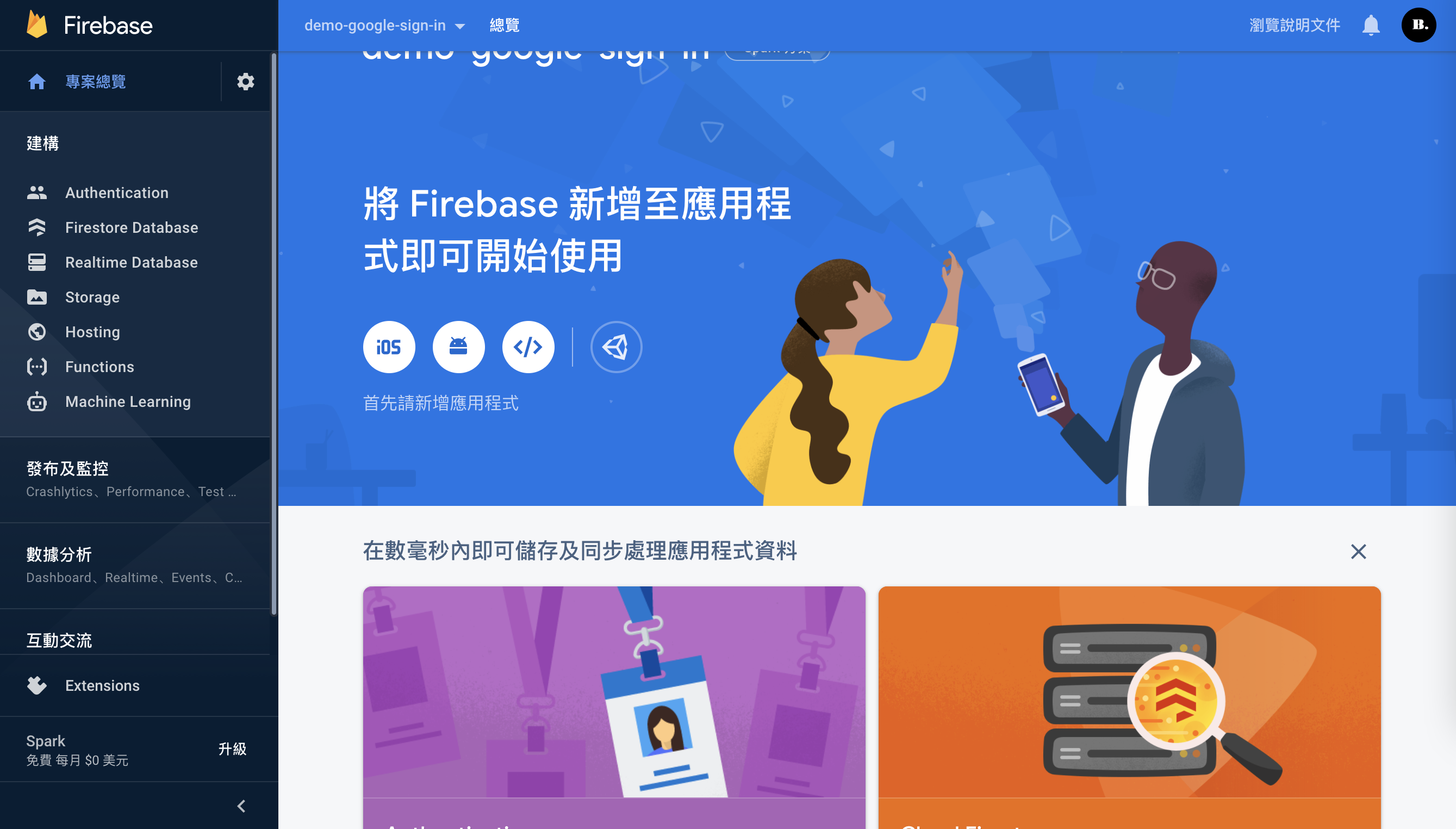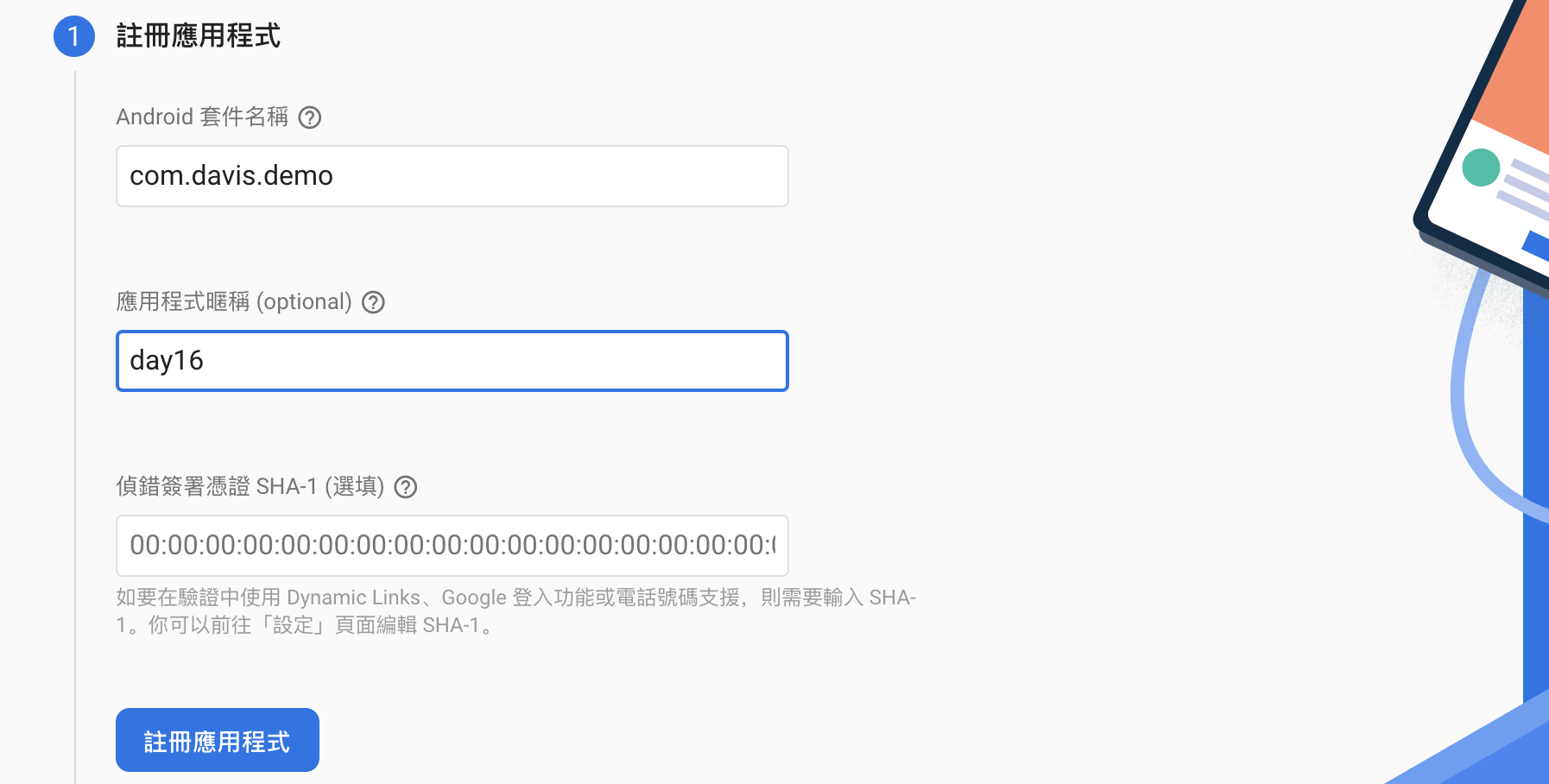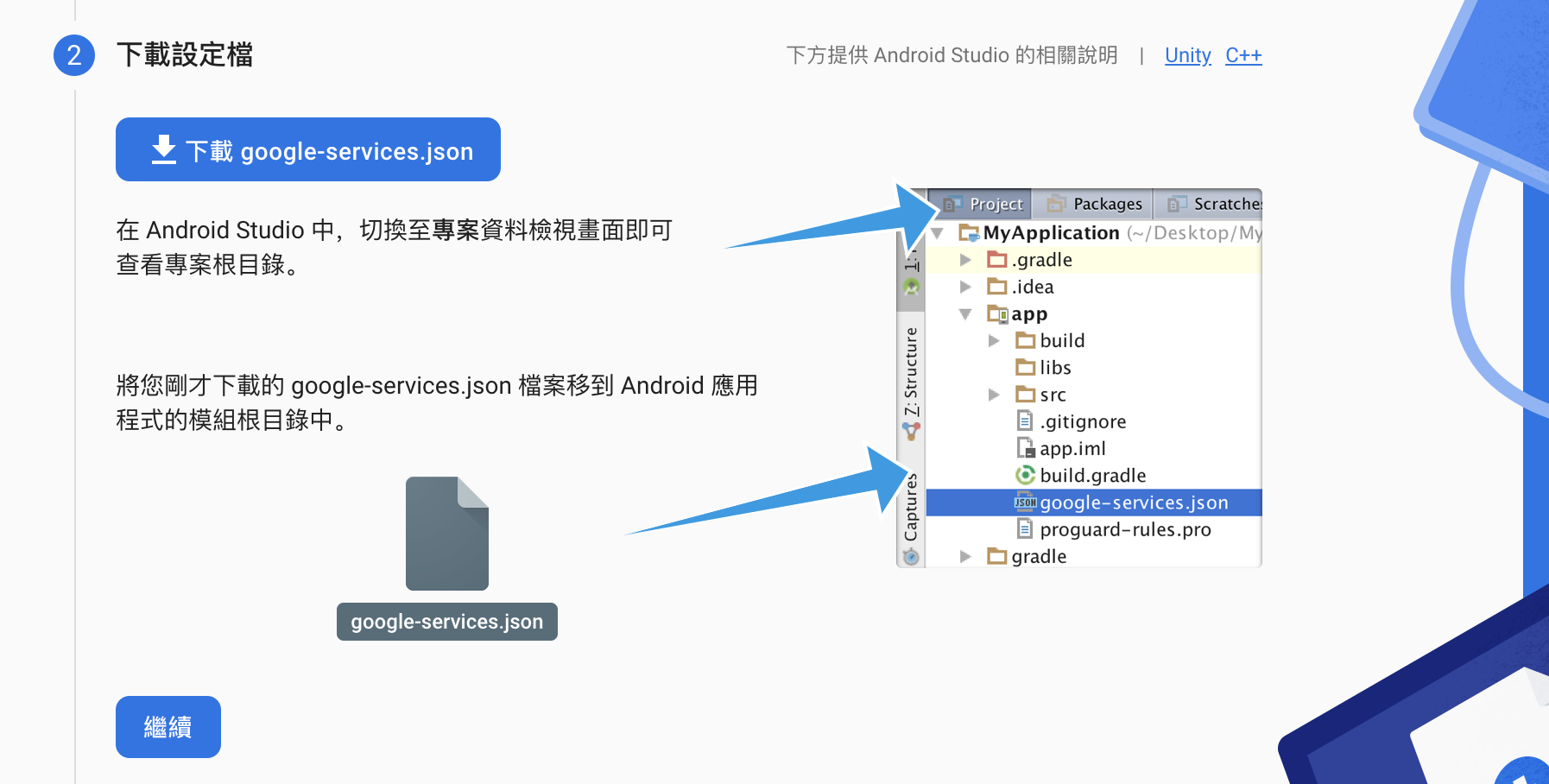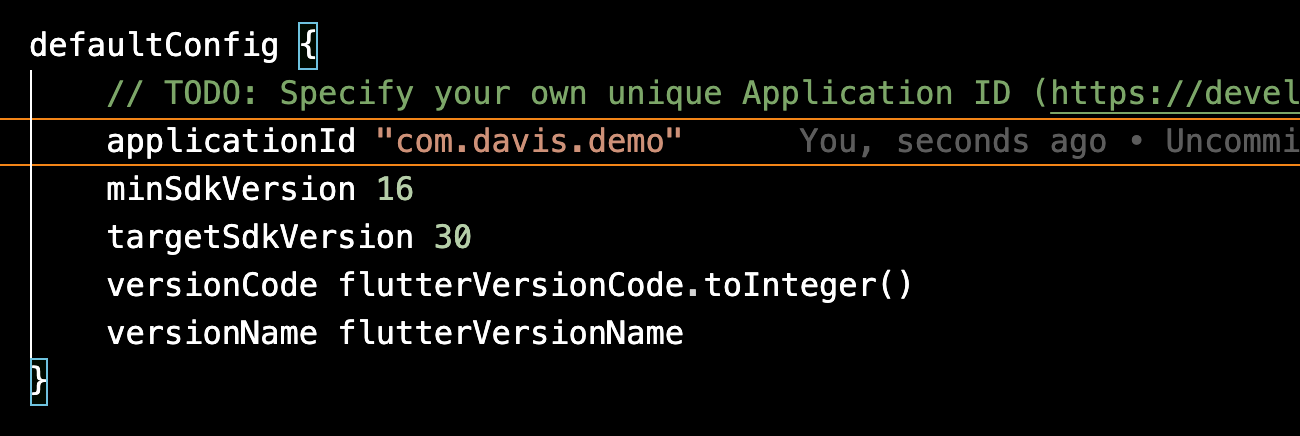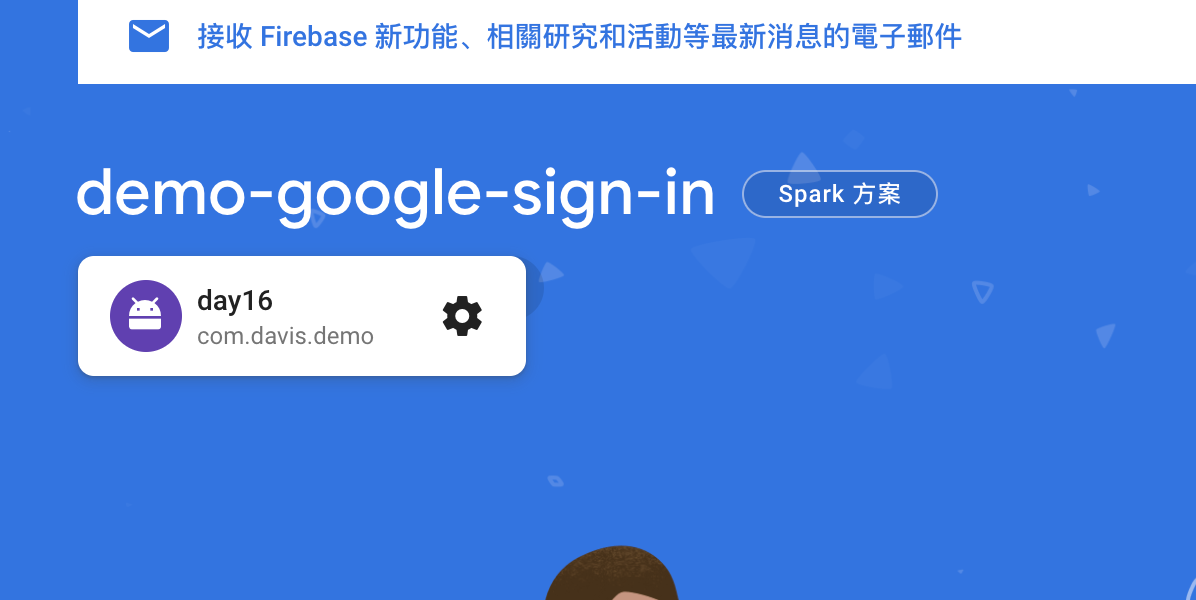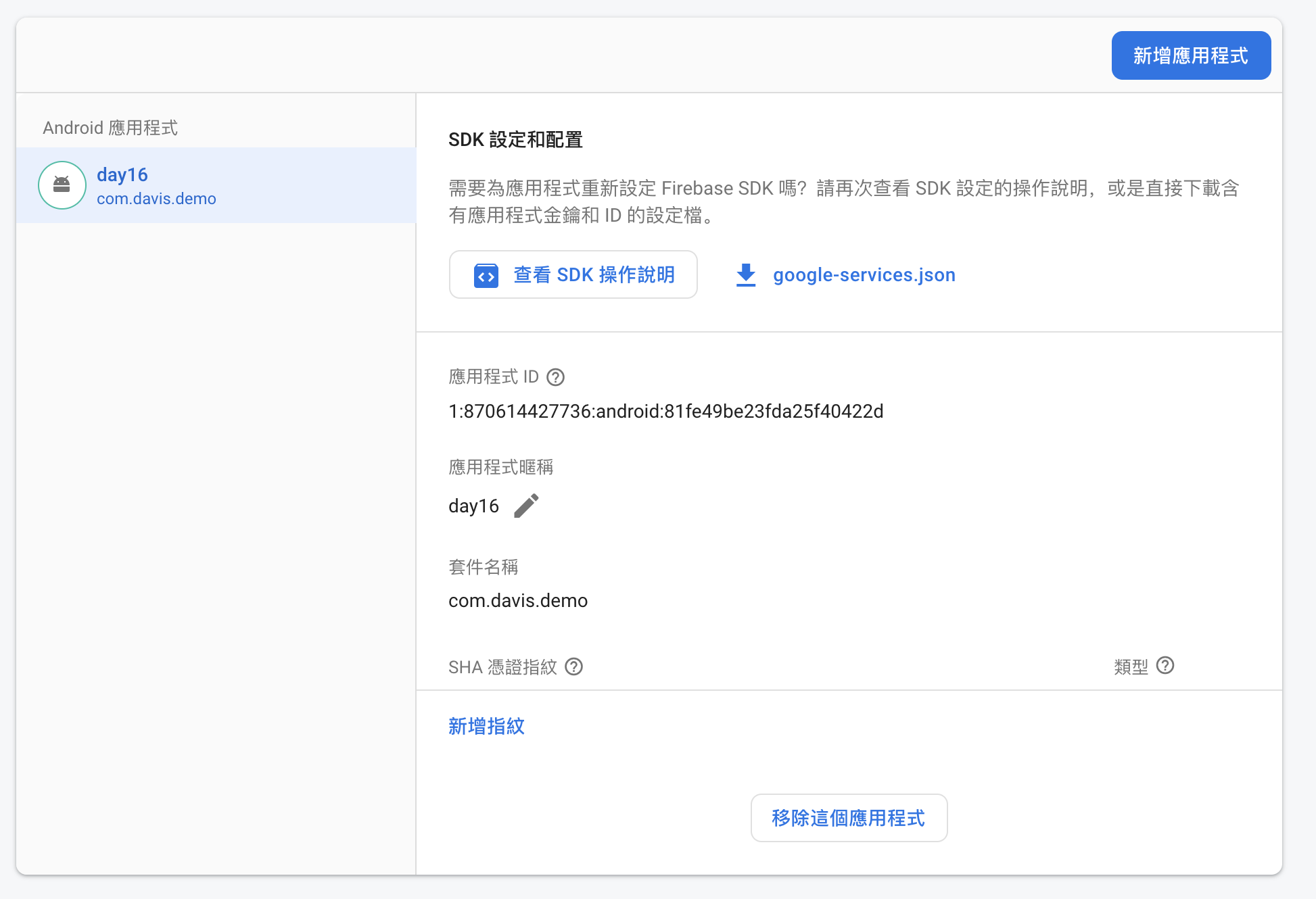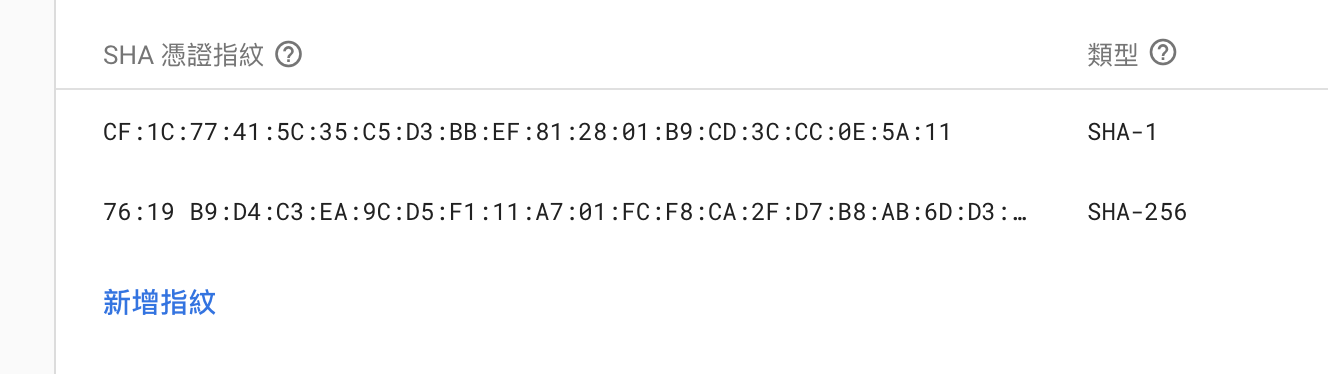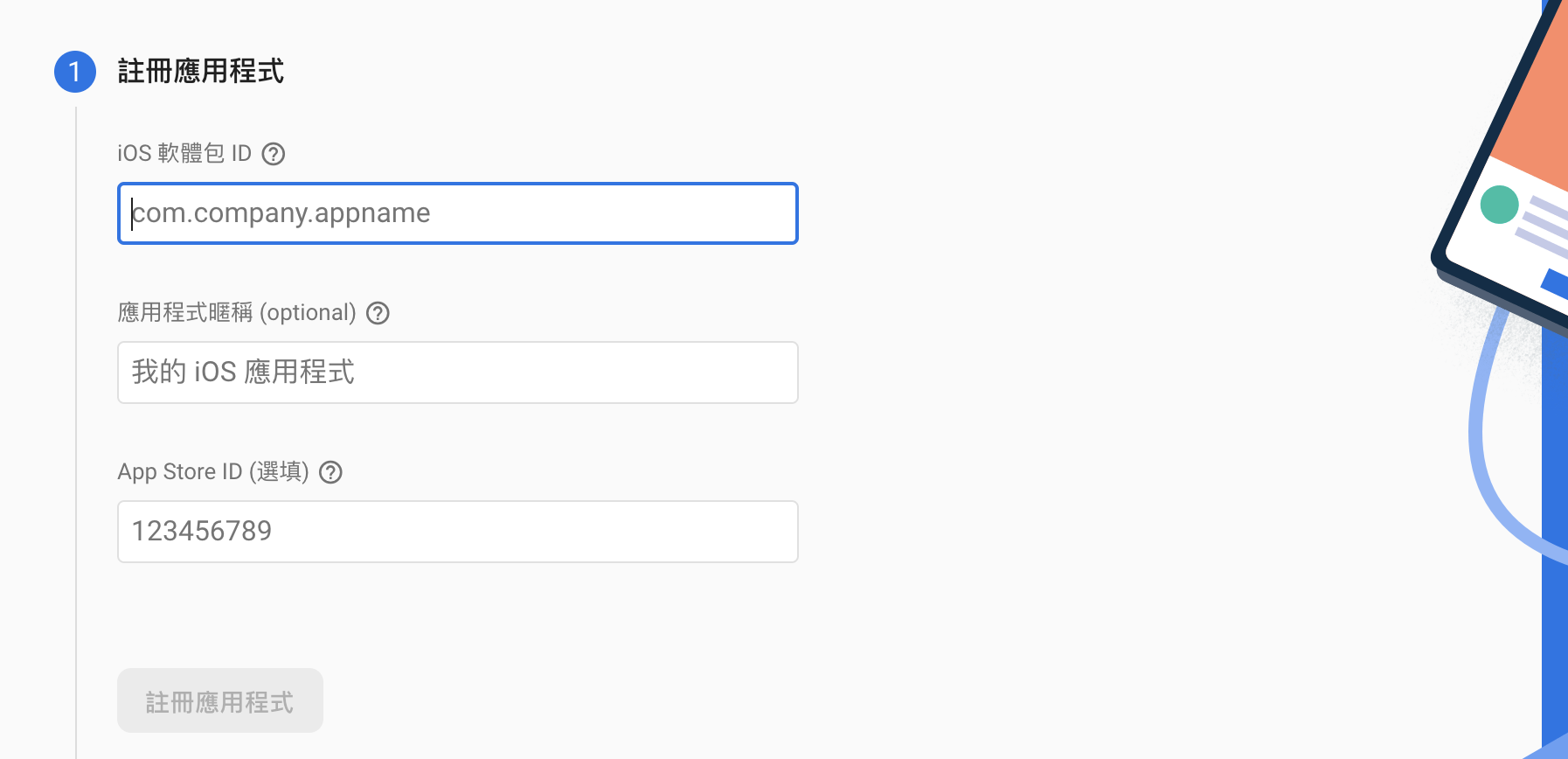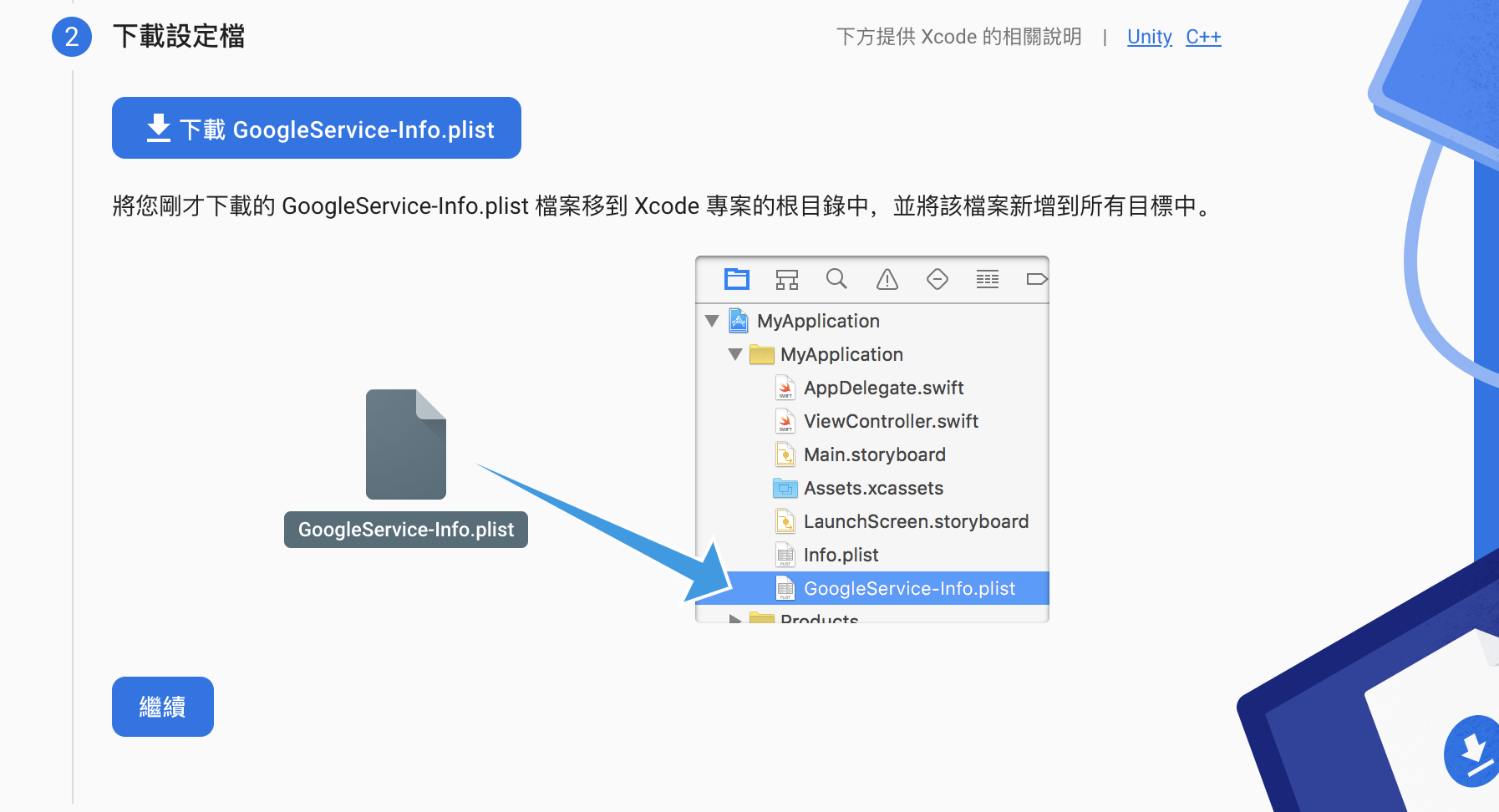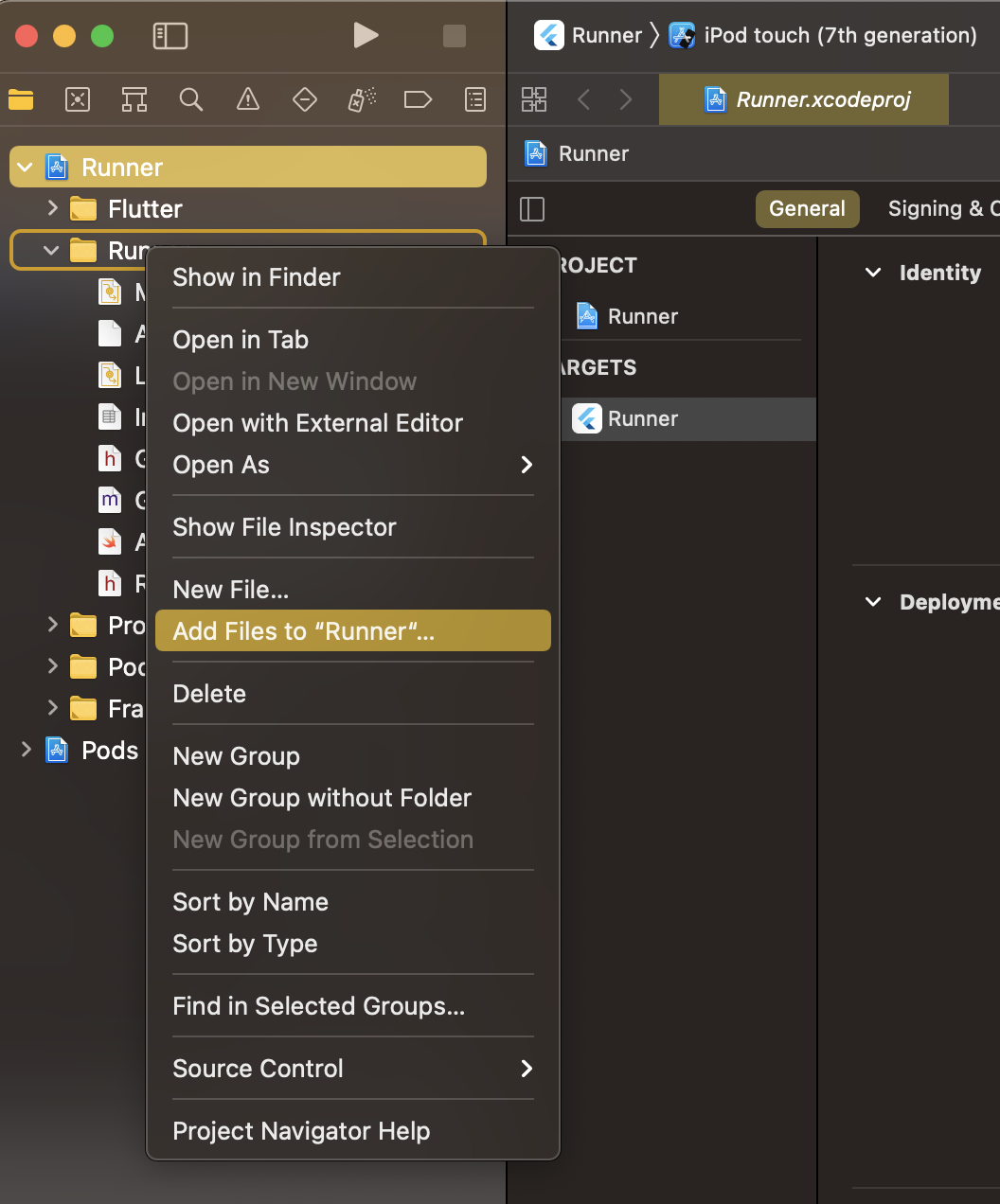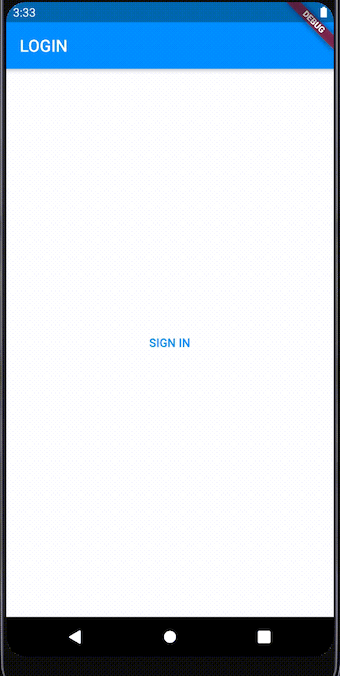前言
Hi, 今天要教大家 Firebase Authentication 和開通 Google 登入,教學內容只會擷取片段程式碼,建議大家搭配完整程式碼來練習。
完整程式碼
創建一個 Firebase 專案
取個專案名字下一步到底就可以了,若沒有google analytics就點開選單建造一個,然後一樣下一步到底。
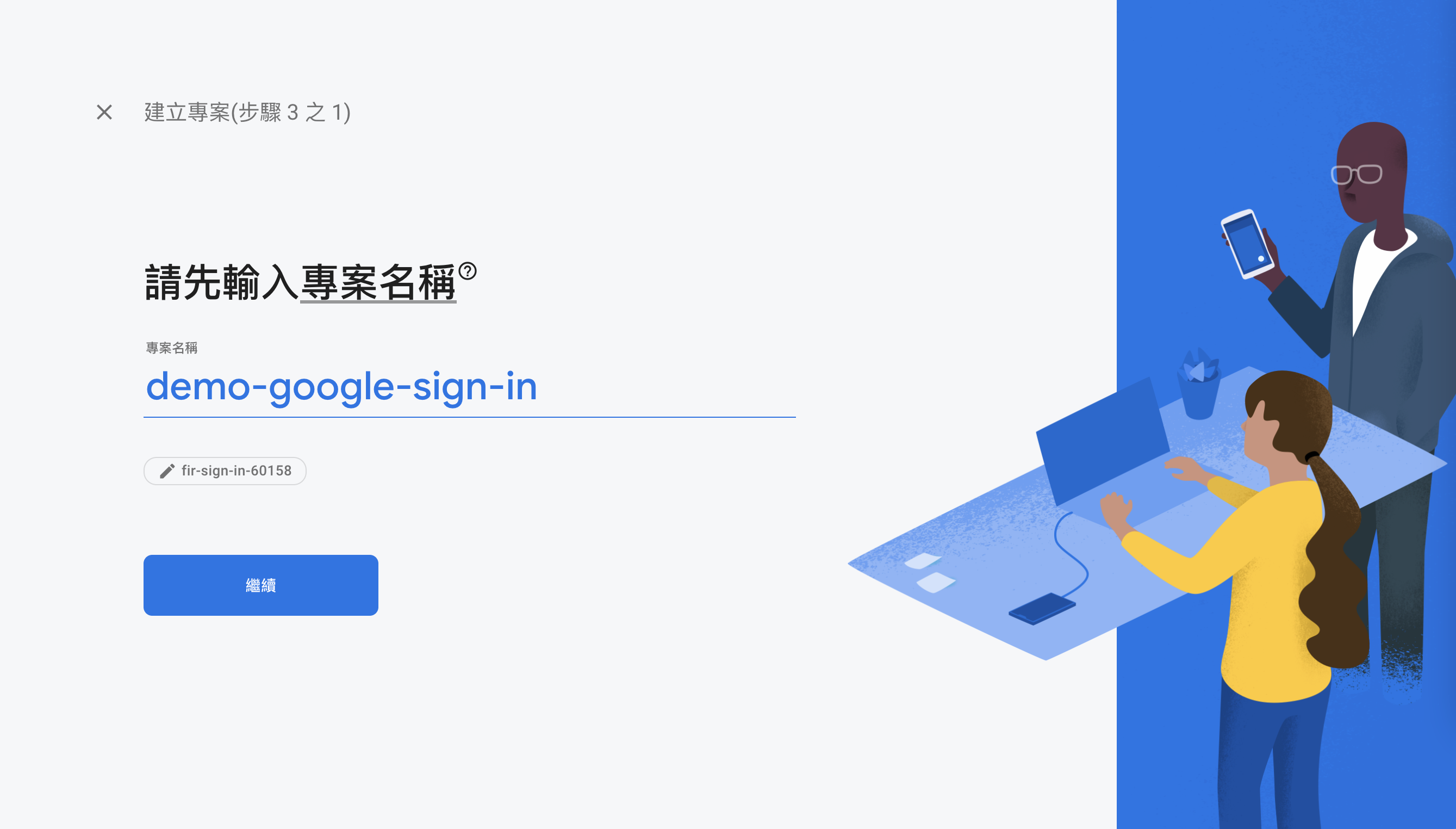
開啟 Google 登入
完成專案創就後點擊左邊Authentication,然後把google的登入給啟用。
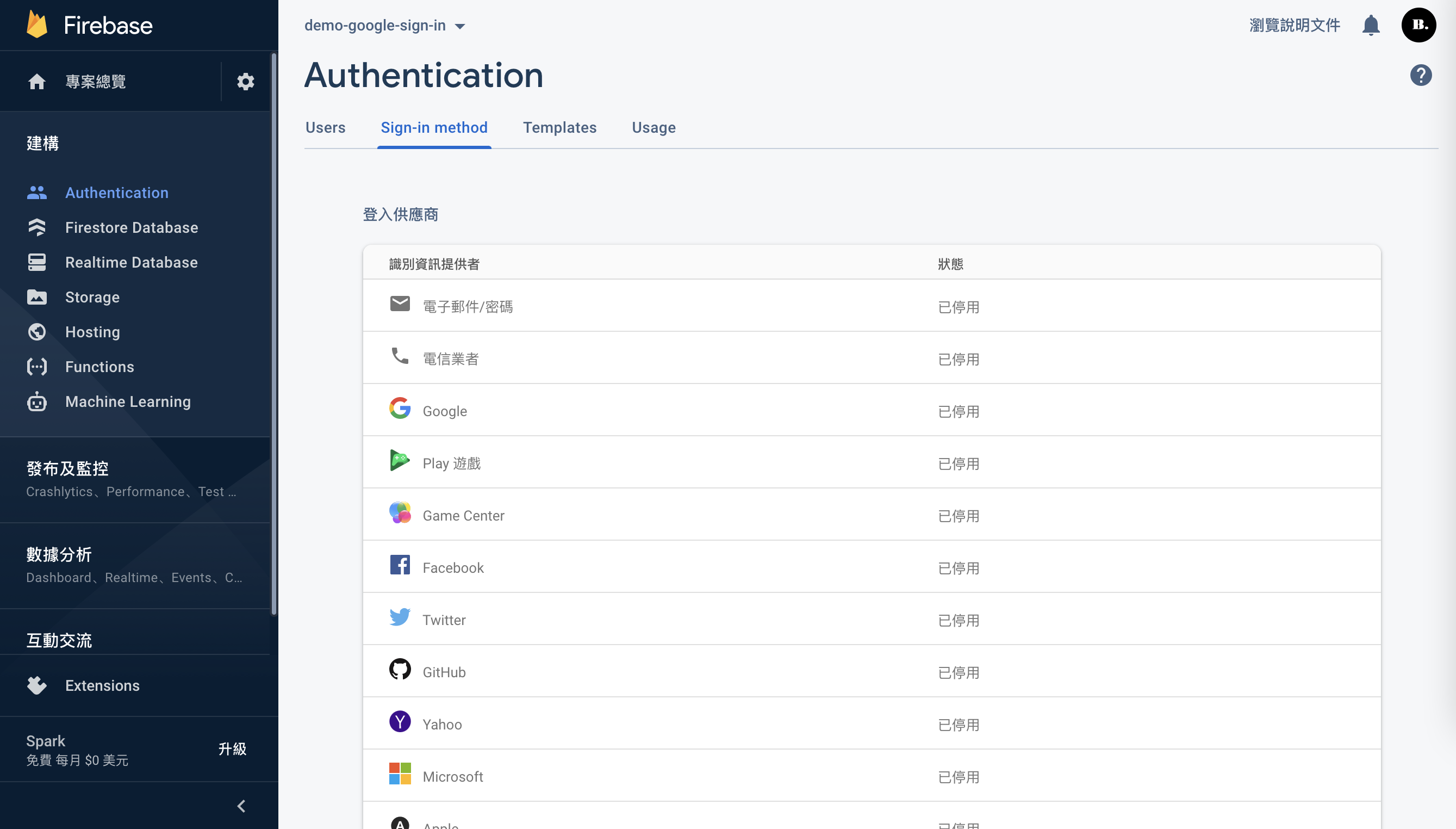
儲存後你可以看到google的狀態變成已啟用(綠燈)
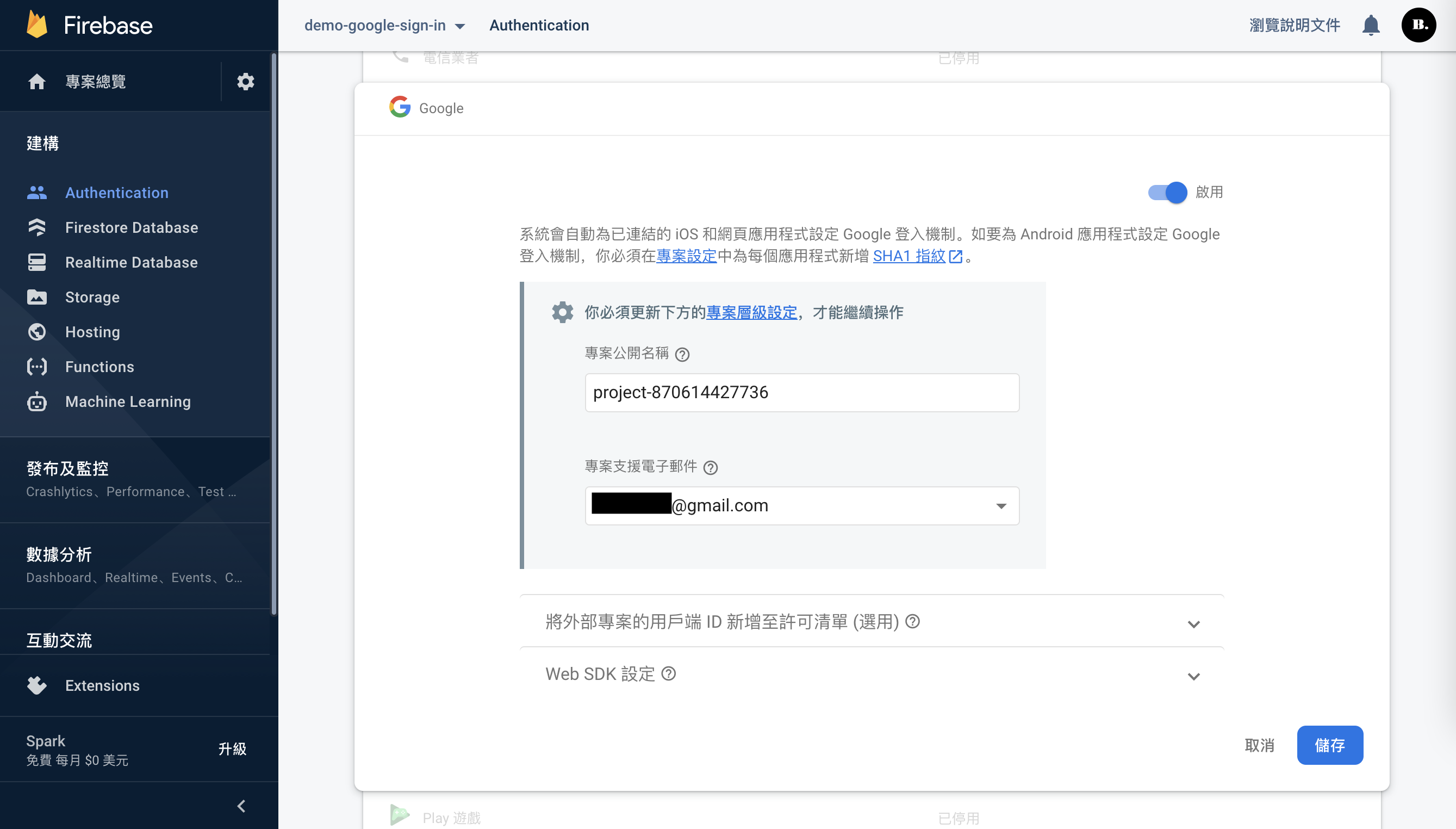
創建APP
回到專案總覽,以下會介紹IOS和Andriod的創建方式。
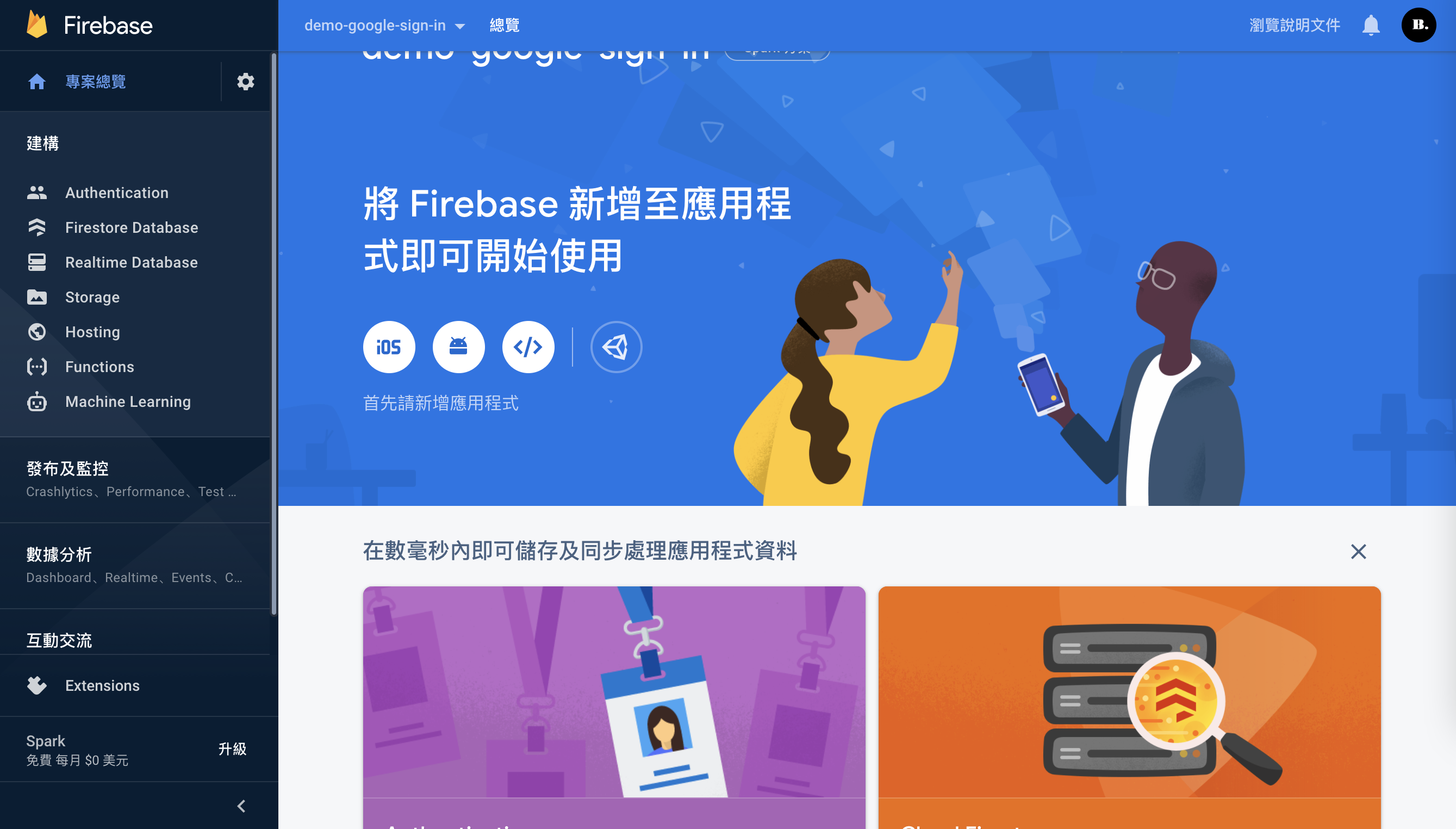
Android 設定
第一步
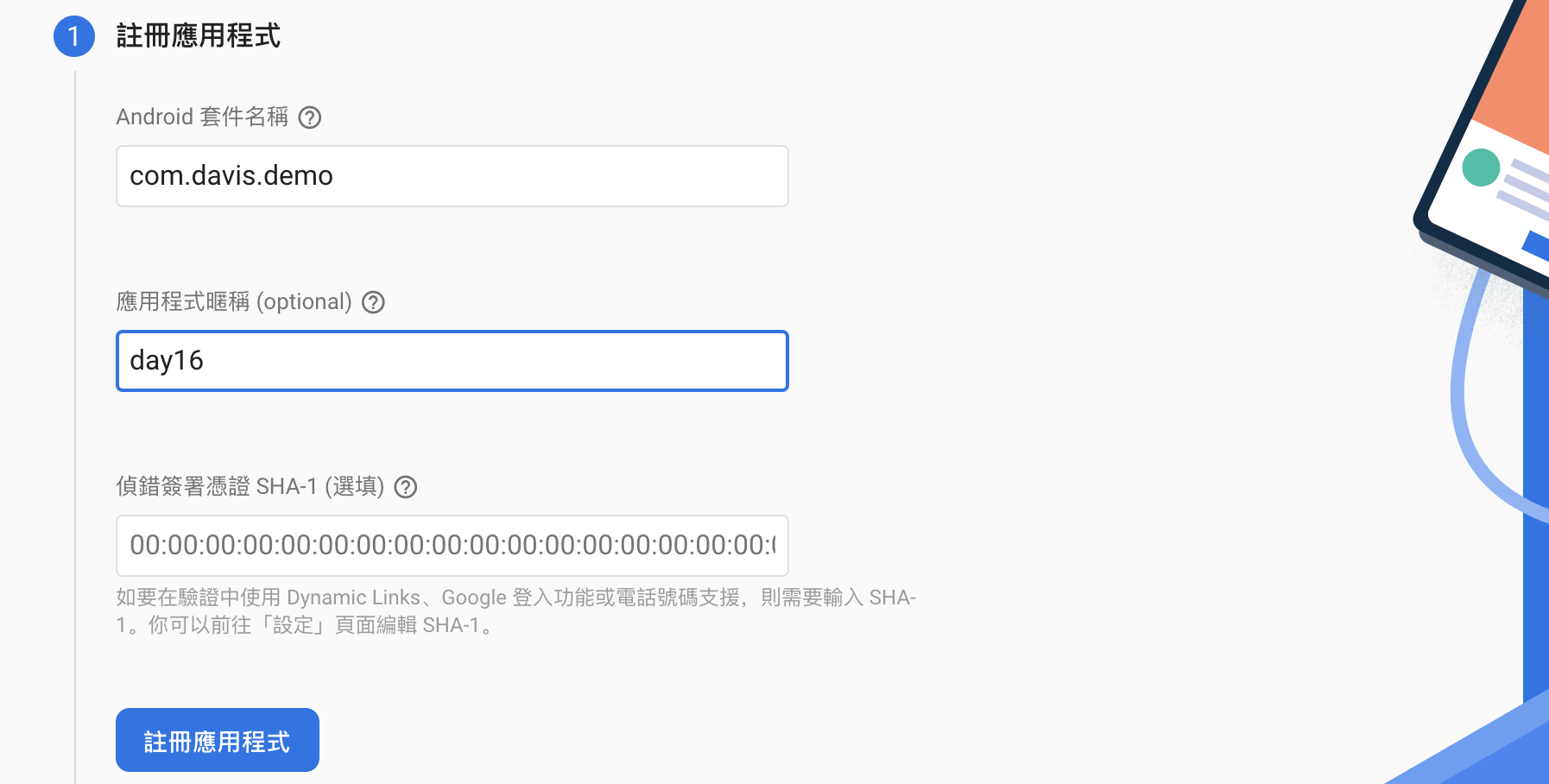
第二步
下載google-services.json放入android/app。
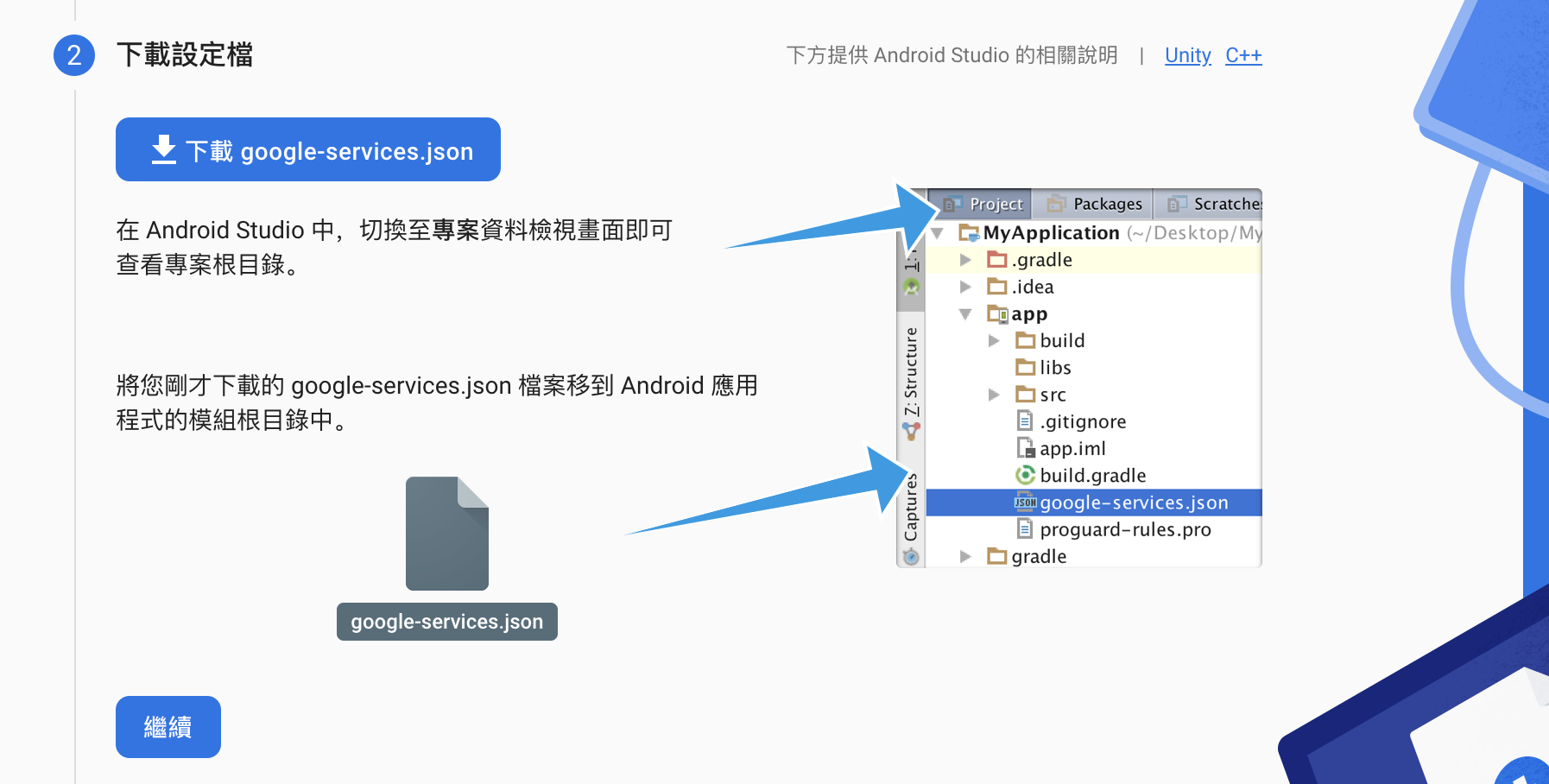
第三步
在android/day16_android.iml的dependencies層中加入classpath 'com.google.gms:google-services:4.3.10'
1
2
3
4
5
| dependencies {
classpath 'com.android.tools.build:gradle:4.1.0'
classpath "org.jetbrains.kotlin:kotlin-gradle-plugin:$kotlin_version"
classpath 'com.google.gms:google-services:4.3.10'
}
|
在android/app/build.gradle加入apply plugin: 'com.google.gms.google-services'隨便加在最外層就可以了。
1
2
3
4
| apply plugin: 'com.android.application'
apply plugin: 'kotlin-android'
apply from: "$flutterRoot/packages/flutter_tools/gradle/flutter.gradle"
apply plugin: 'com.google.gms.google-services'
|
修改applicationId
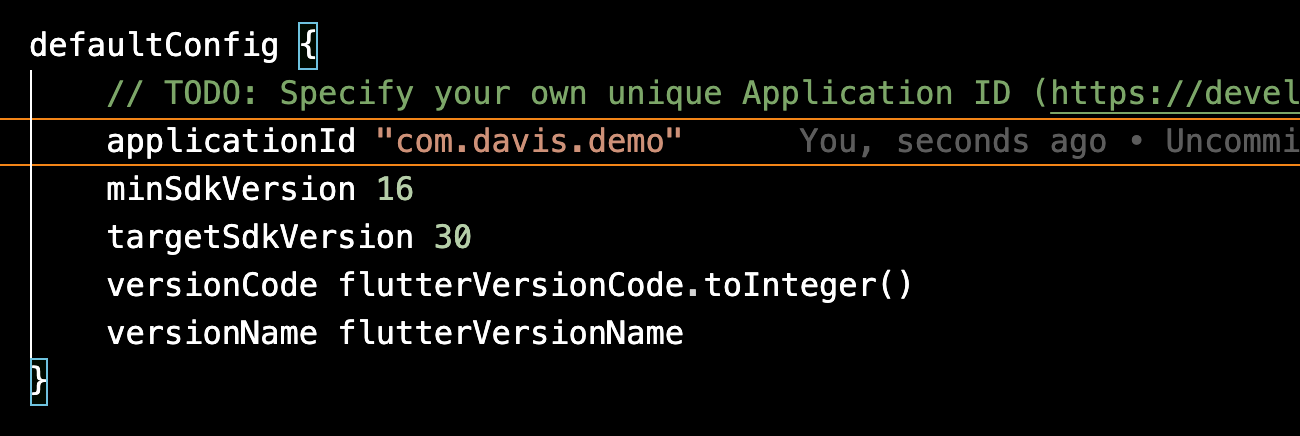
第五部
打開終端機輸入keytool -list -v -alias androiddebugkey -keystore ~/.android/debug.keystore,密碼就打個android然後你會得到SHA1和SHA256。

回到firebase點開控制台溜到最下新增指紋,兩個都給他新增上去。
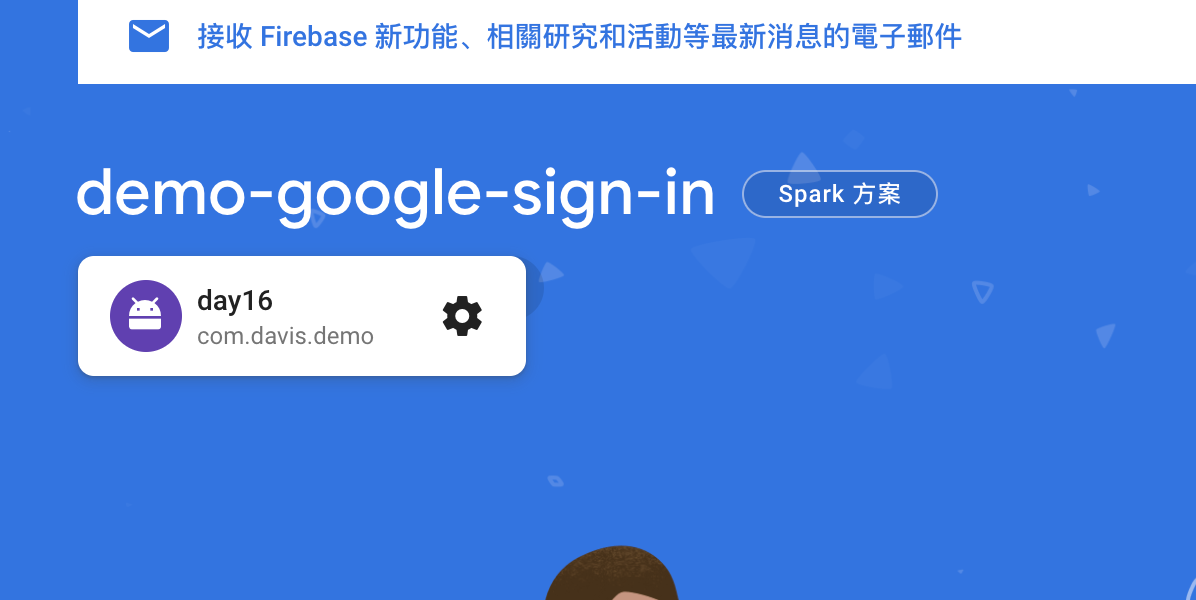
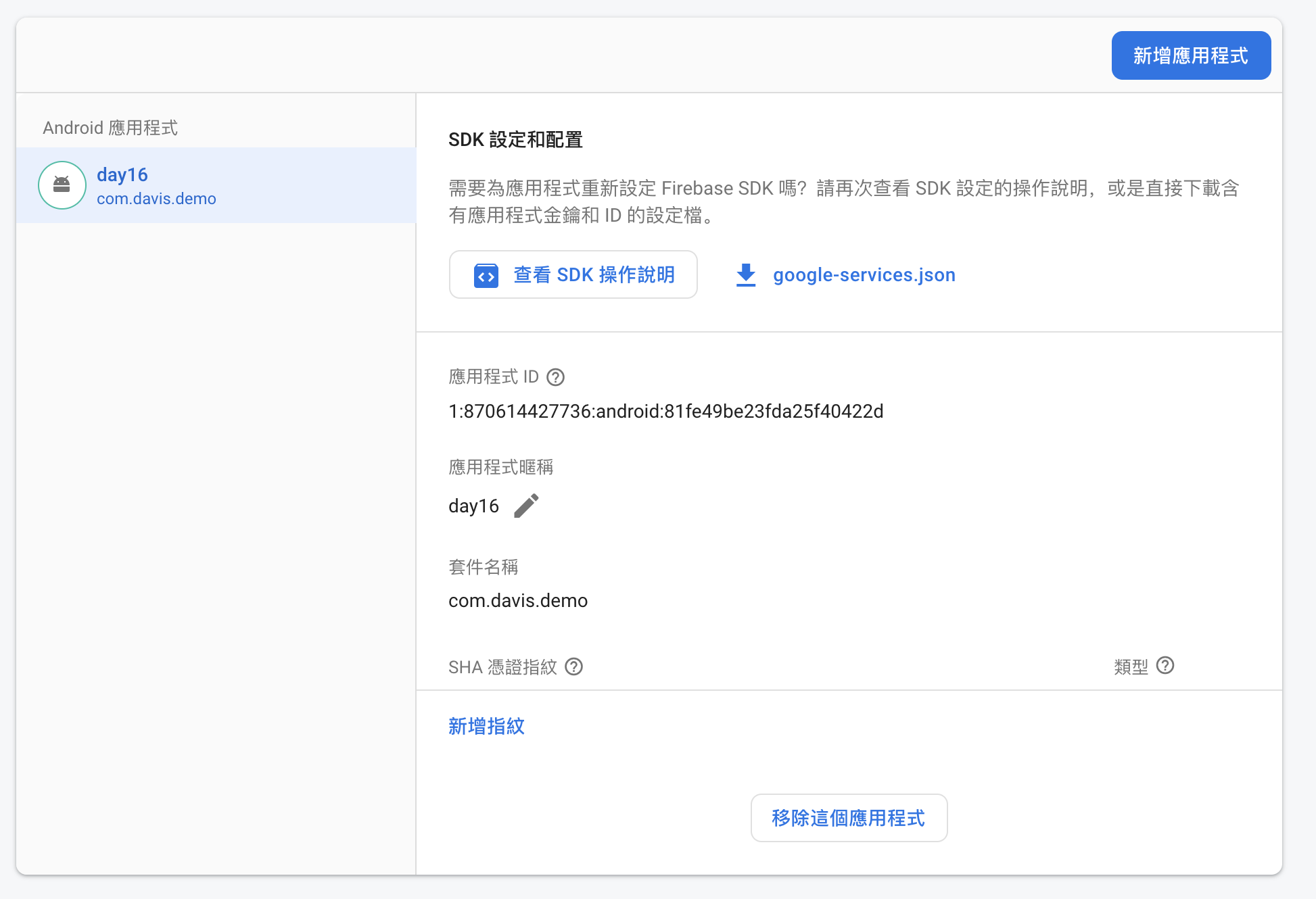
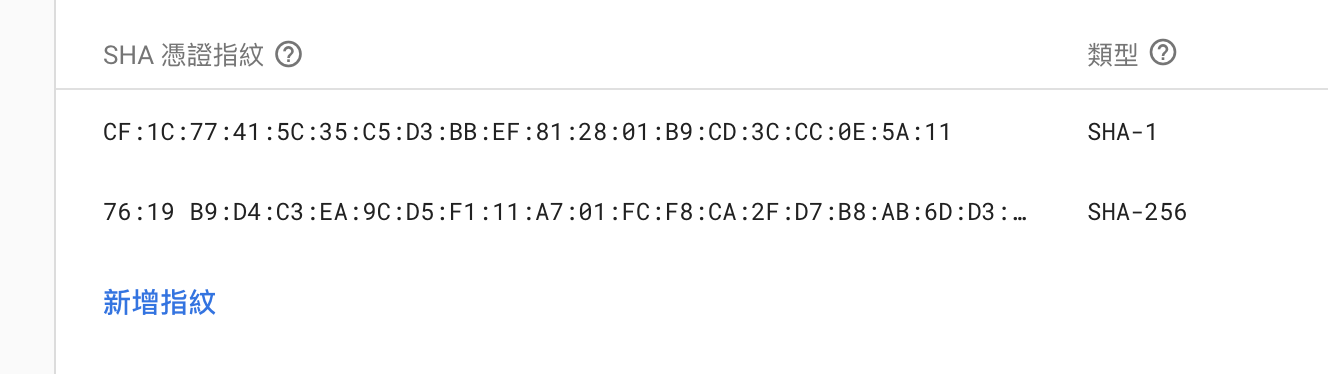
IOS 設定
第一步
輸入IOS ID 和 App 名字就可以。
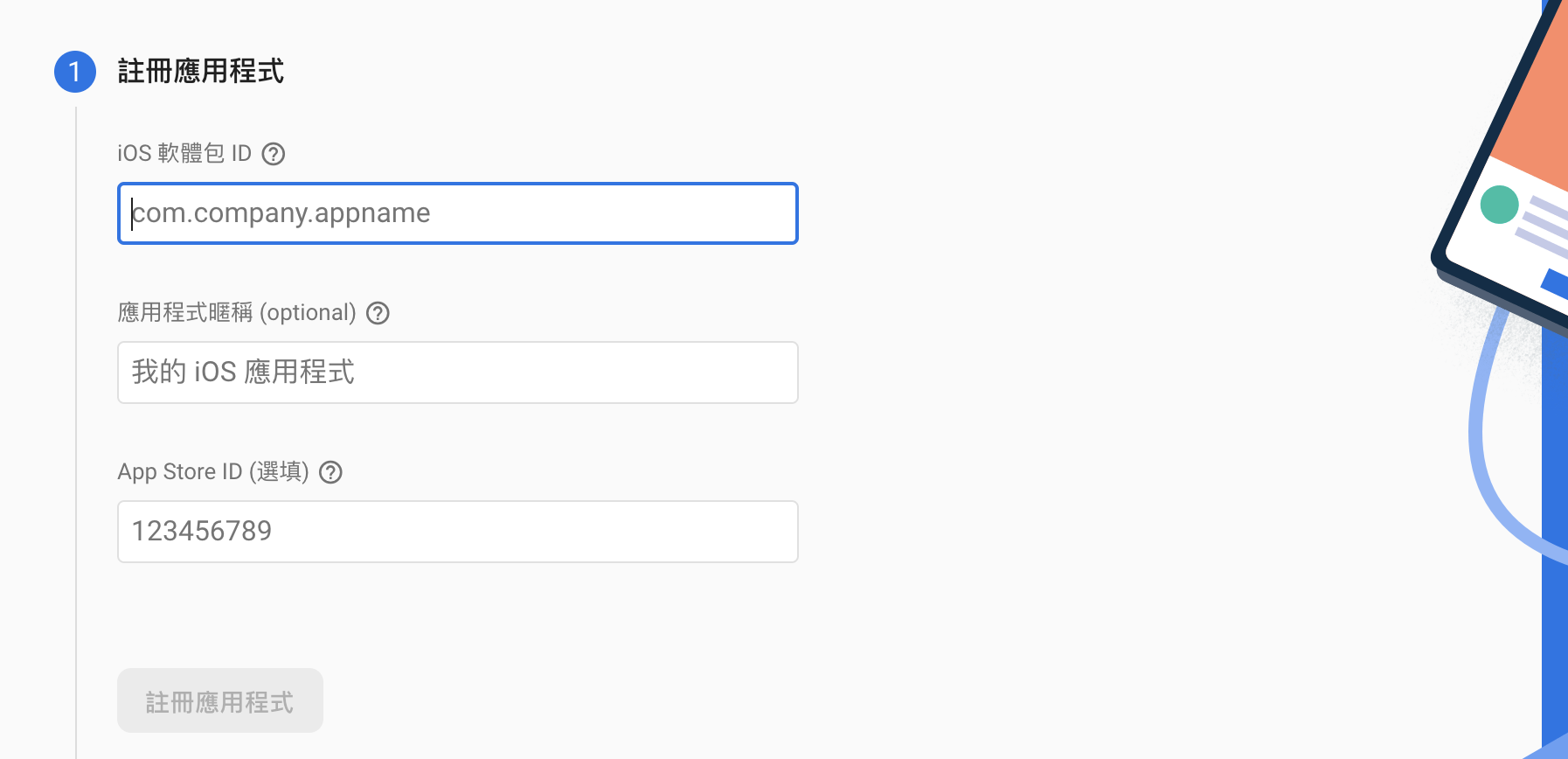
第二步
開啟專案把GoogleService-Info.plist放入ios/Runner,然後345步驟都不重要下一步到底。
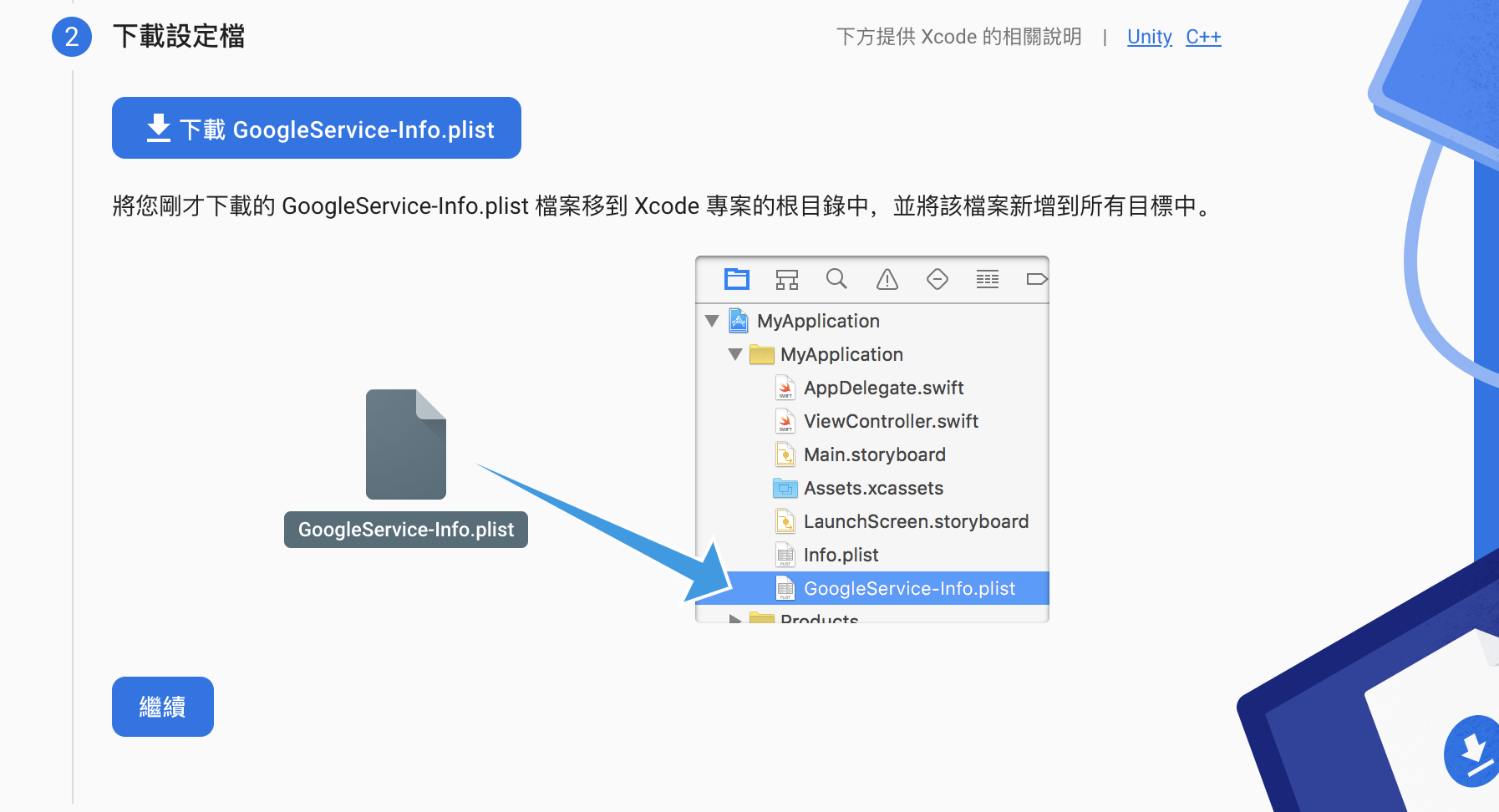
然後打開XCode右鍵資料夾加入檔案,選擇GoogleService-Info.plist。
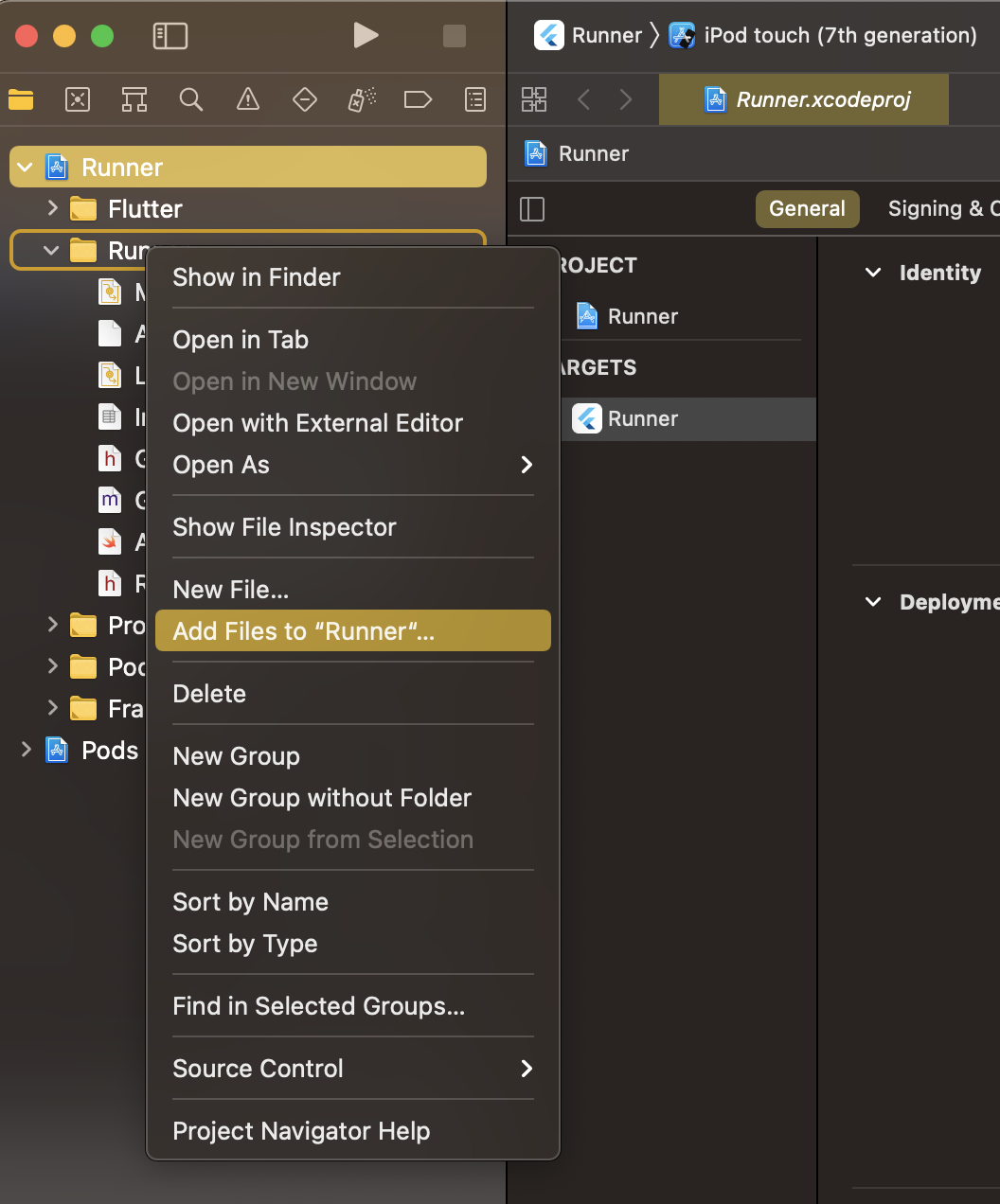
第三步
打開ios/Runner/Info.plist把GoogleService-Info.plist裡面的REVERSED_CLIENT_ID複製到<string>REVERSED_CLIENT_ID</string>裡面。
1
2
3
4
5
6
7
8
9
10
11
12
13
14
15
16
17
18
19
20
|
<key>CFBundleURLTypes</key>
<array>
<dict>
<key>CFBundleTypeRole</key>
<string>Editor</string>
<key>CFBundleURLSchemes</key>
<array>
<string>REVERSED_CLIENT_ID</string>
</array>
</dict>
</array>
<key>NSAppTransportSecurity</key>
<dict>
<key>NSAllowsLocalNetworking</key>
<true/>
</dict>
|
安裝
如果ios有遇到pod的問題請到ios/Podfile把請版本打開,並更新一下pod repo update。

1
2
3
4
5
6
| dependencies:
flutter:
sdk: flutter
google_sign_in: ^5.0.5
firebase_auth: ^3.0.1
firebase_core: ^1.4.0
|
實作登入
在main裡面做初始化。
1
2
3
4
5
| void main() async {
WidgetsFlutterBinding.ensureInitialized();
await Firebase.initializeApp();
runApp(MyApp());
}
|
寫一個簡單的登入和登出的Class,來測試有沒有設定成功。
1
2
3
4
5
6
7
8
9
10
11
12
13
14
15
16
17
18
19
20
21
22
23
24
25
26
27
28
29
30
31
32
33
34
35
36
37
38
39
40
41
42
| import 'package:google_sign_in/google_sign_in.dart';
import 'package:firebase_auth/firebase_auth.dart';
abstract class AuthRepositoryImpl {
Future<bool> signInWithGoogle();
Future<void> signOut();
}
class AuthRepository implements AuthRepositoryImpl {
final FirebaseAuth _firebaseAuth;
final GoogleSignIn _googleSignIn;
AuthRepository()
: _firebaseAuth = FirebaseAuth.instance,
_googleSignIn = GoogleSignIn();
@override
Future<bool> signInWithGoogle() async {
final GoogleSignInAccount? googleUser = await _googleSignIn.signIn();
if (googleUser == null) {
return false;
}
final GoogleSignInAuthentication googleAuth =
await googleUser.authentication;
final AuthCredential credential = GoogleAuthProvider.credential(
accessToken: googleAuth.accessToken,
idToken: googleAuth.idToken,
);
await _firebaseAuth.signInWithCredential(credential);
return true;
}
@override
Future<void> signOut() async {
Future.wait([
_firebaseAuth.signOut(),
_googleSignIn.signOut(),
]);
}
}
|
然後在頁面上的按鈕使用登入的函式
1
2
3
4
5
6
7
8
9
10
11
12
13
14
15
16
17
18
19
20
21
22
23
24
25
26
27
28
29
30
31
32
| class LoginPage extends StatelessWidget {
final AuthRepository _authRepository = AuthRepository();
LoginPage({Key? key}) : super(key: key);
@override
Widget build(BuildContext context) {
return Scaffold(
appBar: AppBar(
title: Text("LOGIN"),
),
body: Container(
child: Center(
child: TextButton(
onPressed: () async {
final ok = await _authRepository.signInWithGoogle();
if (ok) {
Navigator.pushReplacement(
context,
MaterialPageRoute(
builder: (context) => HomePage(),
),
);
}
},
child: Text("SIGN IN"),
),
),
),
);
}
}
|